Class and Final Exam Schedules
Registration Dates
Academic Calendars (PDF)
How to Register
Tuition
Parking
UH Manoa Class Schedule
Class and Final Exam Schedules
Spring 2023 |
Spring 2023 Class Schedule.pdf (1/20/2023) *Subject to change J-Term and Spring 2023 Course Descriptions.pdf (Updated 12/1/2022) Spring 2023 Exam Schedule (updated 1/30/2023)
|
|---|
Registration Dates
Spring 2023
November 14, 2022 to January 17, 2023
Spring 2023 Registration for Continuing UH-Mānoa Students
Submit Parking Permit Request to the UH-Mānoa Parking Office
November 28, 2022
Spring 2023 Registration for Incoming and Newly Accepted Transfer UH-Mānoa Students
January 6, 2023, 4:00PM HST
Payment Receipt Deadline for Registration until 4:00PM
January 9, 2023
Spring 2023 Late and UH Employee Registration Begins
January 9-13, 2023
J-Term 2023 Classes
January 9, 2023
J-Term Last Day to Drop with a "W" J-Term Classes only
January 17, 2023, 4:00PM HST
UH- Mānoa Last Day to Register/Change Grading Option/Switch Sections/Update Variable Credits
Last Day for 100% Tuition Refund
January 24, 2023, 9:00AM HST
Law School Last Day to Register/Change Grading Option/Switch Sections/Update Variable Credits
January 27, 2023
Last Day to File Application for Spring 2023 Graduation
February 1, 2023, 4:00PM HST
Last Day to Drop Courses without a "W" Grade
Last Day for 50% Tuition Refund (No refunds after this date)
Enrollment Status Finalized for Financial Aid Awards
Last Day to Submit UH Employee and Eligible Spouse/Domestic Partner Tuition Waiver
February 2 to March 24, 2023, 4:00PM
In-Person Restricted Withdrawal Period (with "W" grade)
March 24, 2023, 4:00PM HST
Last Day for In-Person Restricted Withdrawals (with "W" grade)
Academic Calendar
A version of the academic calendars in Word format are available upon request.
How to Register
1. Get Started with STAR GPS Registration
Go to MyUH Services and navigate to STAR GPS Registration. Log in with your UH username and password.
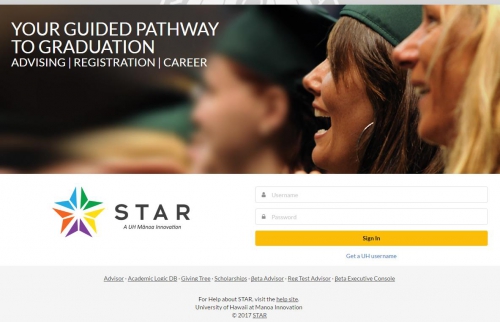
On the GPS Registration tab, find the appropriate semester for which you plan to register for classes. Click on Register – Add/Drop Classes.
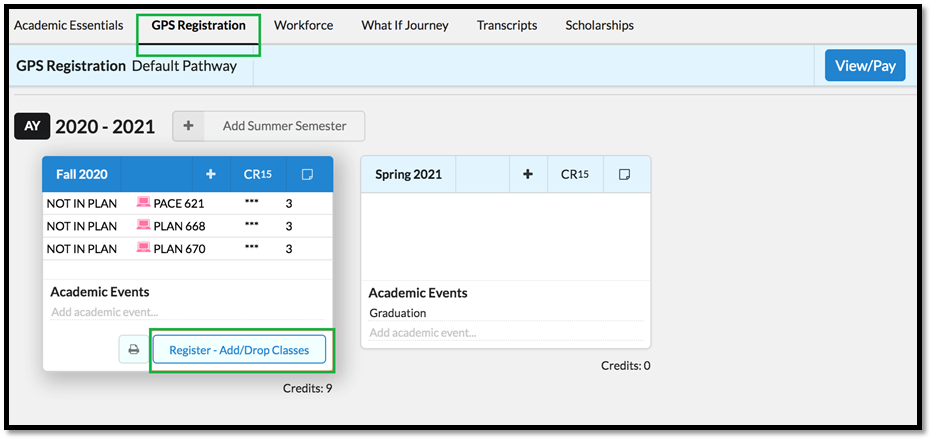
2. Welcome Screen, Introduction, and Tutorial Videos
The welcome screen appears the first time you access STAR GPS to register for courses. You will find videos that introduce STAR and provide tutorials for registration.
The videos are also available on STAR Help.
Click on Continue to Registration on the upper right hand corner of the page.

3. Update Your Student Record and Clear Holds
Review your Registration Status for holds or requirements that may prevent registration before you register. It is important you update your student record or clear any holds, if applicable, prior to the start of the registration period to avoid delays in registering for classes.
Click Continue when complete.
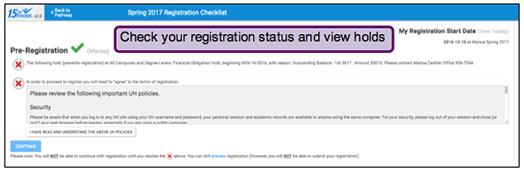
4. Build Your Course Schedule (Add Personal Choice)
To enroll in courses, click the +Add Personal Choice on the upper left side of the page.

Click Select a Course for the Requirement. The next screen will allow you to search and choose a course to add to your “Personal Choices.” Click +Add Personal Choice to select another course.
Note: Adding courses to your “personal choices” does NOT enroll you in courses. You must click on Submit Registration (on the right side bar) to submit your registration choices.
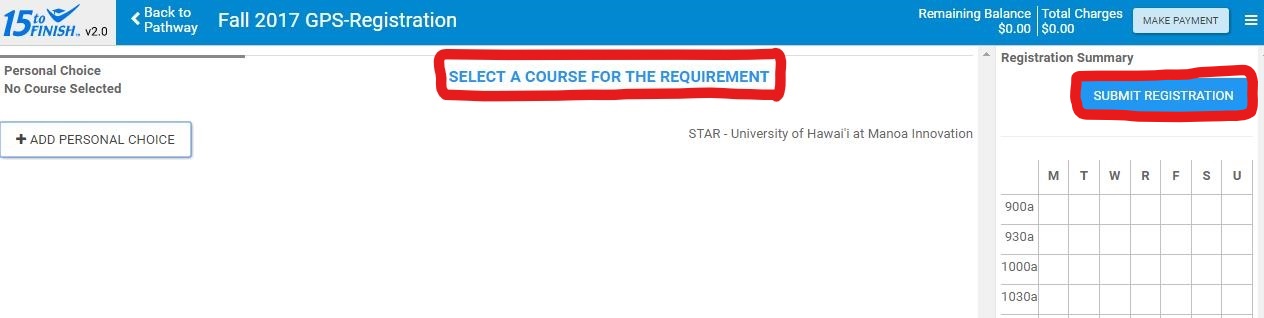
The screen is divided into three (3) sections. Use the left section to search for courses by specific characteristics. The most common way to search for courses is by Course Title (e.g. by course number, LAW 533, or course title, Constitutional Law) or CRN (five-digit Course Reference Number).
The middle section displays the courses found.
The right section shows your schedule and the courses you have chosen or have yet to choose.
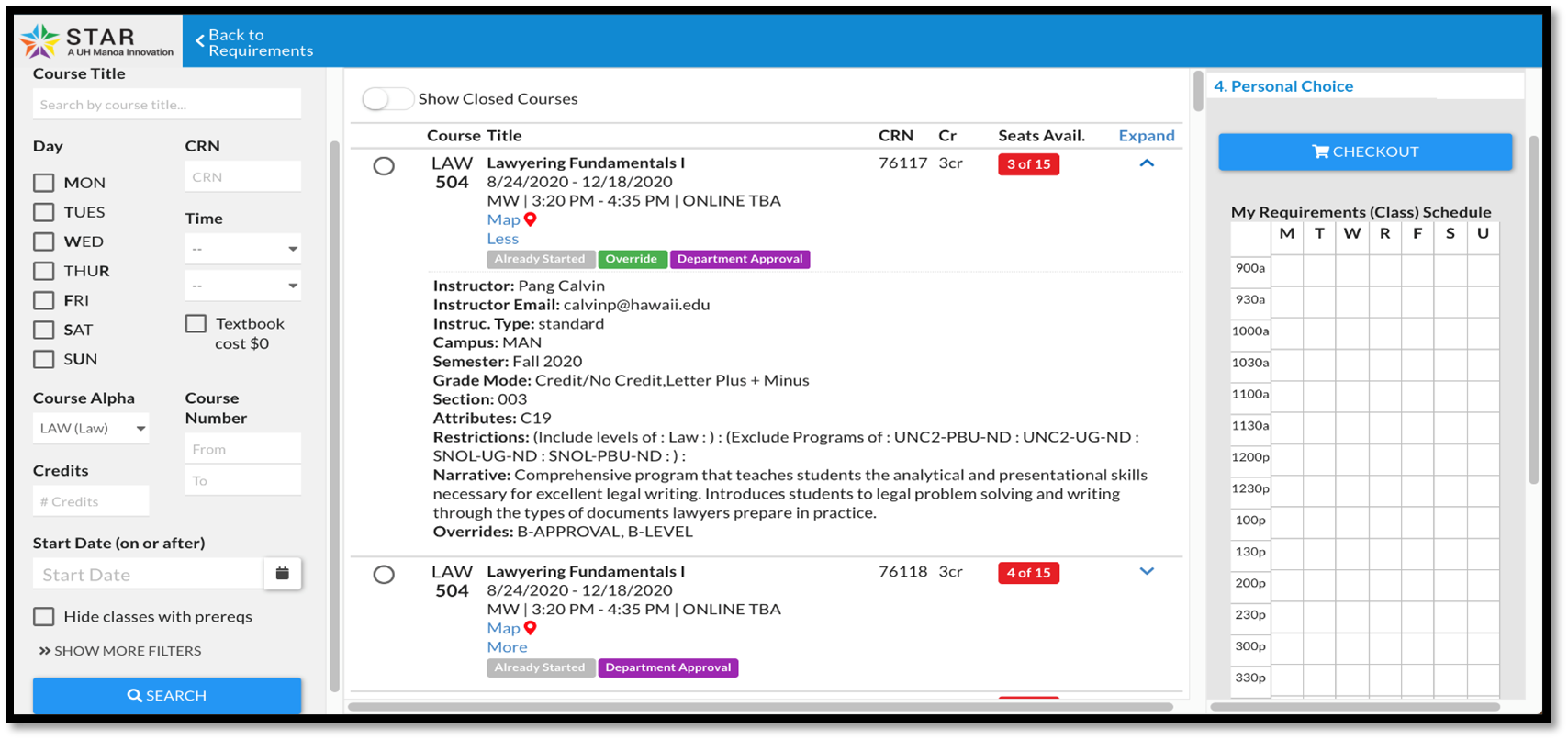
- Be sure you choose the appropriate Campus and Semester. The search defaults to your primary campus and the current registration term.
- Search for courses using any of the filters shown in the left section. To see hidden filters, click Show More Filters to expand those options.
- The filters do not automatically reset, so be careful to de-select previous search filters as needed, to continue with your search.
- Remember to click Search every time you use the filters to change your search parameters.
For full and complete details and descriptions about Law courses, go to HOKU.
View basic course information by clicking on the arrow to the right of the course title, to expand the field under the course name. Click the arrow again to collapse or hide the course details.
Prerequisites and other restrictions (time conflict, co-requisites, etc.) appear in the course details.
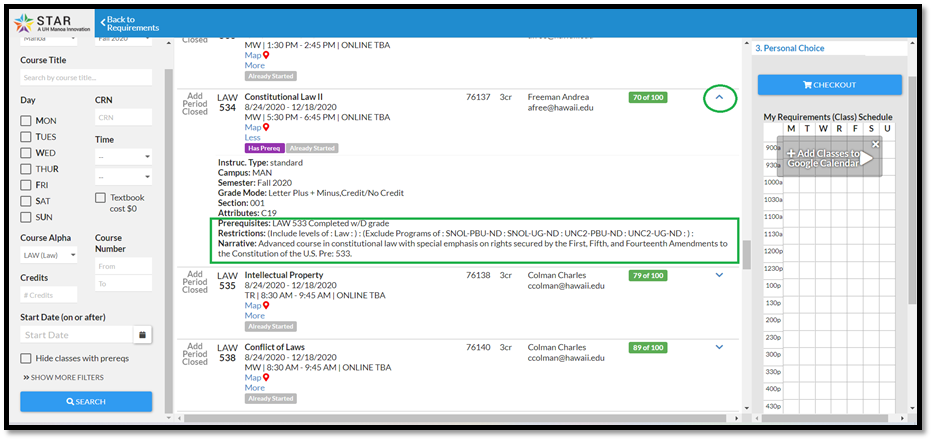
9. Received a Department Approval Registration Error?
Contact the Law Registrar’s Office for assistance at lawreg@hawaii.edu.
Once you have selected a course you want to register for, click on the circle to the left of the course title. Your chosen course will appear in the section to the right (your schedule).
After you have finished selecting all of your courses, click Checkout on the upper right.
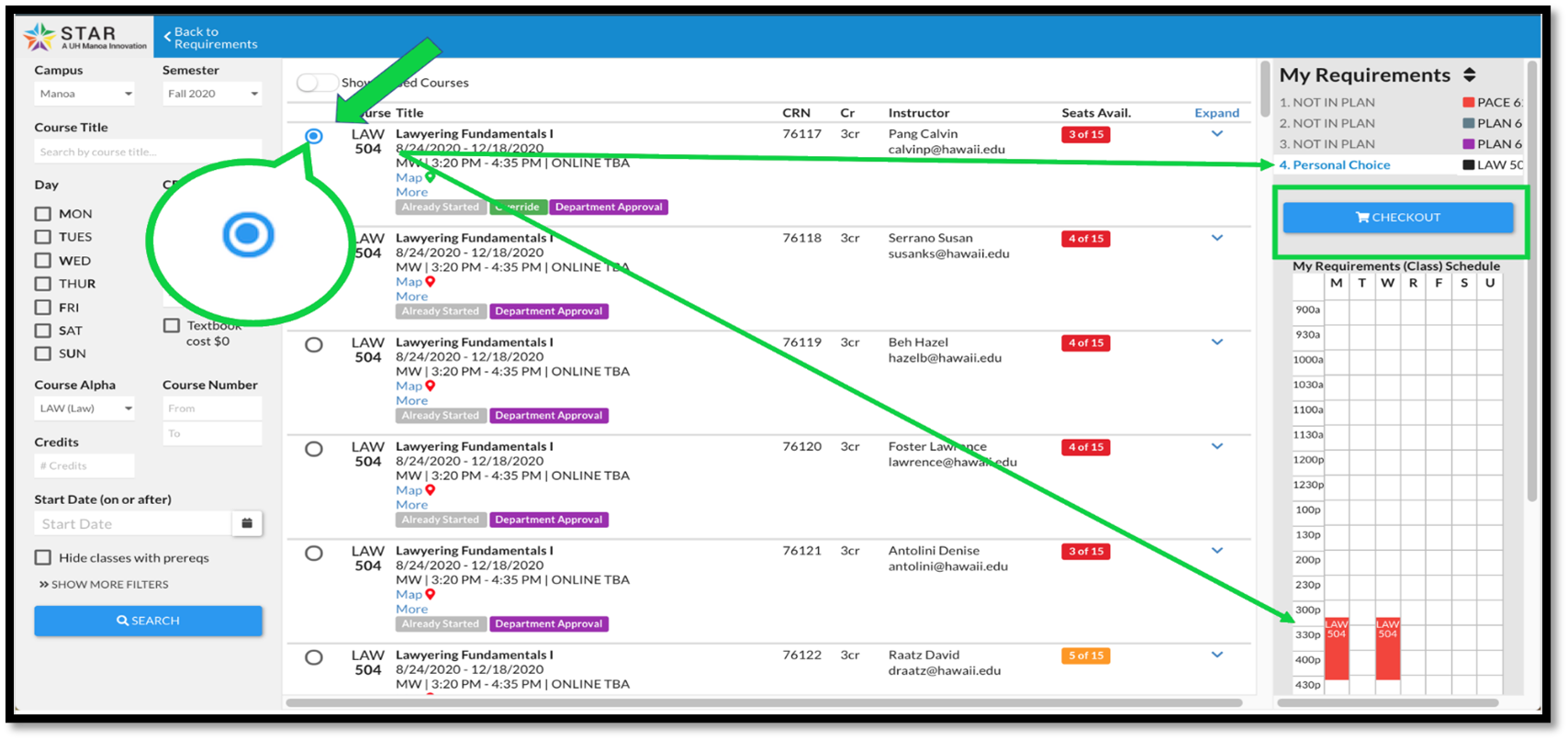
- The courses you have added to your personal choices are listed in the section on the right. Repeat the steps to search for and choose additional courses.
- If you need to create another course, click Back to Requirements or Checkout. You will return to the Requirements screen. Click the +Add Personal Choice button. Then click Select a Course for the Requirement to search for and choose your additional course.
- Every time you select a course, the search filters reset and defaults to your primary campus and the current registration term
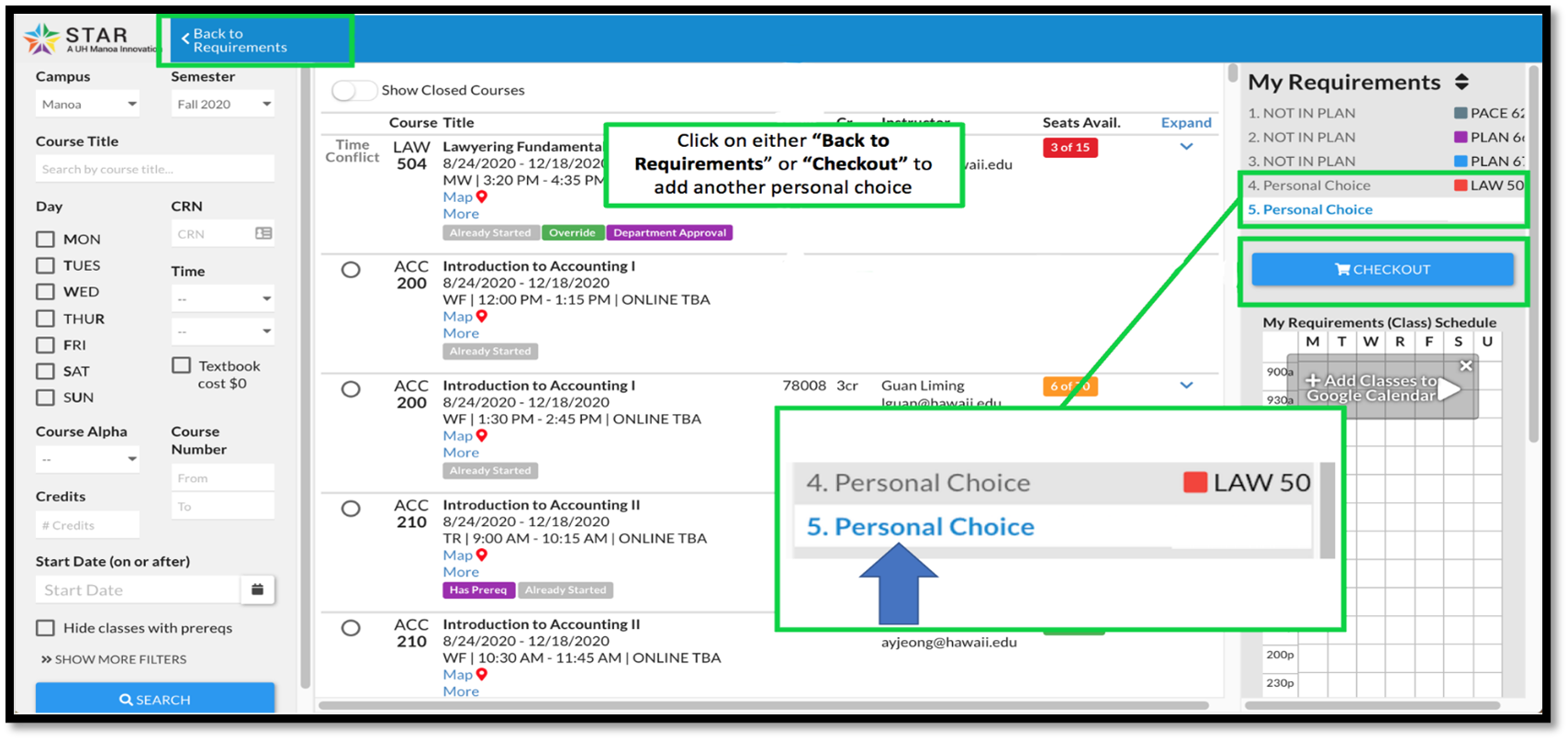
The registration status of the course you selected is shown on the left.
- Pending Registration: You will not be registered for the course until you submit your registration.
- Registered: The course has been successfully registered.
- Undo button: Clears your selection so you can start over.
- Edit button: Choose a different course.
Be sure to click Submit Registration on the right column to register for your courses.
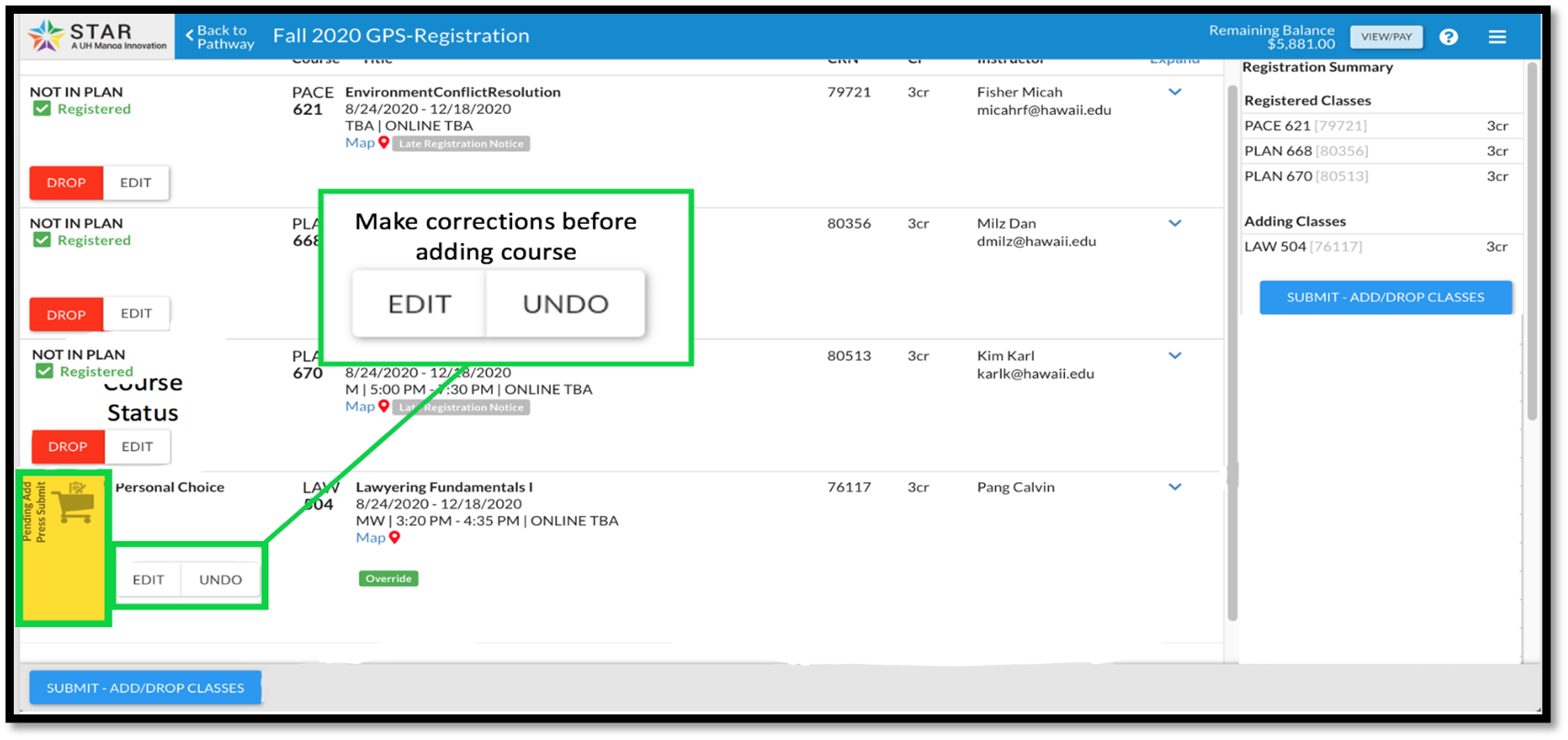
You must be registered in the course first before changing the grading option.
- Click on Change next to the Grade Mode.
- Use the drop-down menu to choose your preferred grading option and follow the prompt to select it.
- Click Submit Registration.

14. Change Credit Amounts for Variable Credit Courses
You must be registered in the course first before changing credit amounts for your variable credit course.
- Click on Change next to the Credits. Follow the prompts to change your credit hours.
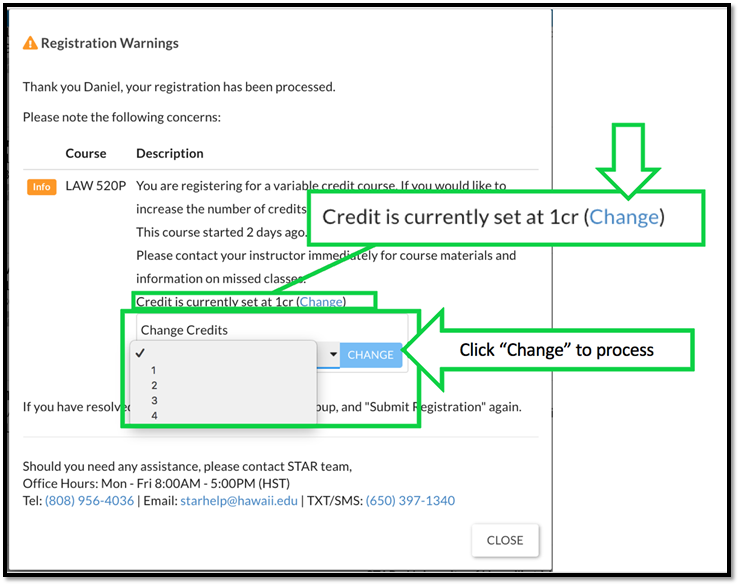
15. Limited Enrollment and Experiential Learning (Clinical) Law Classes
Space is limited and registration is first come, first served. If a course is full, check back periodically during the add/drop period to see if any students dropped the course(s) you are interested in.
You may add yourself to the waitlist of courses that may be currently full. If a seat is available, you will be notified at your UH email address with a short timeframe to update your registration. You must log onto STAR GPS Registration to register for the course. (You are not automatically enrolled in the course.)
The waitlist is available until the first day of classes. After the first day of class, students must check back periodically during the add/drop period to see if a seat is available in the course.
Students that register for a clinical course must attend the first class meeting or obtain permission from the professor to be excused from class. Any students who fail to attend may be administratively dropped from the course.
To request to enroll in a Directed Study, you must first complete the Directed Study Pre-Approval Form. Upon approval, you must complete and return the Directed Study Faculty Approval Form (PDF available under Registration Forms) with the professor's signature to the Registrar before the registration deadline to add a course.
To request to complete a Pacific/Asia Externship, you must obtain approval from the externship director prior to registration. Contact the Law School externship director and registrar for more information.
Law Students: With professor approval, law students may audit some law courses. Students must complete an Audit Approval Form (PDF available under Registration Forms). Return the completed approval form to the Registrar.
Non-Law Students: The Law School accepts only two types of external auditors: (1) classified UH graduate students; and (2) professional auditors. The Law School does not participate in the Na Kupuna program. For more information please refer to the William S. Richardson Auditing Policy for Non-Law Students.
19. Drop or Withdraw from a Course
- Click Drop or Edit to the left of the course title.
Drop = Drop or Withdraw from the course.
Edit = Choose a different course. - The registration status of the course on the left will change to "Pending."
Undo = Cancels the drop and resets to the original registered course. - Click Submit Registration.
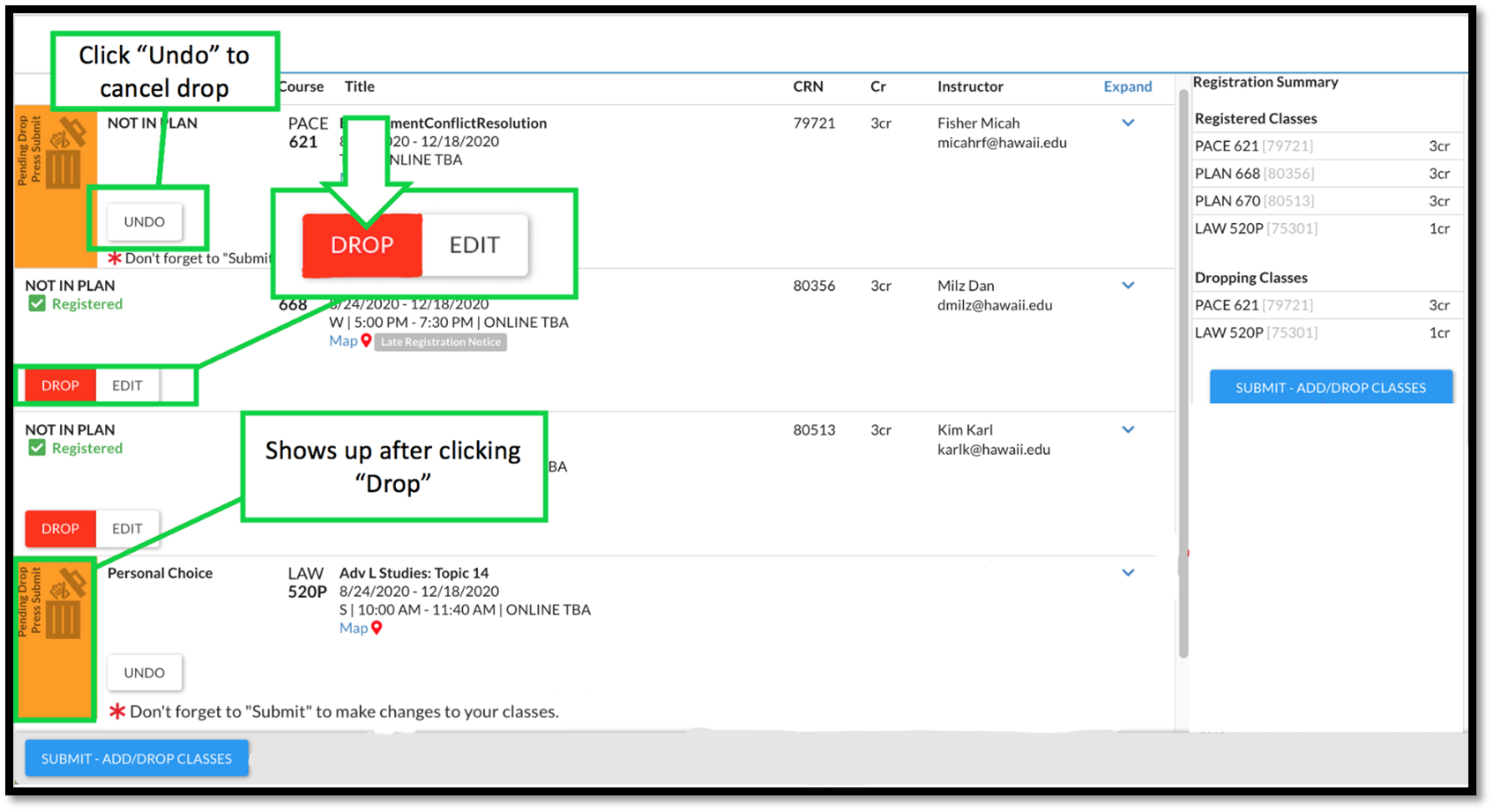
For classes that are currently full and you would like to add yourself to the waitlist, click the Waitlist This Class button.
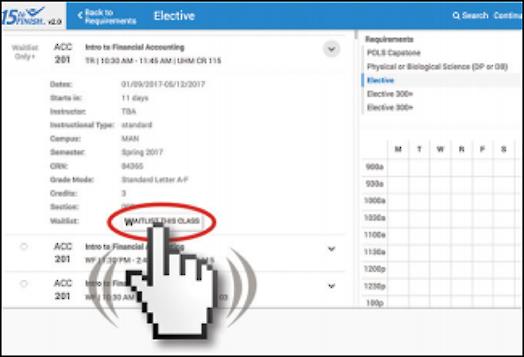
21. Register for Your Waitlisted Course
When a seat becomes available, you will be notified through your UH Email account. Once you receive the waitlist email, login to STAR GPS Registration.
- Find your waitlisted course. Click Add to Schedule.
- Click Submit Registration.
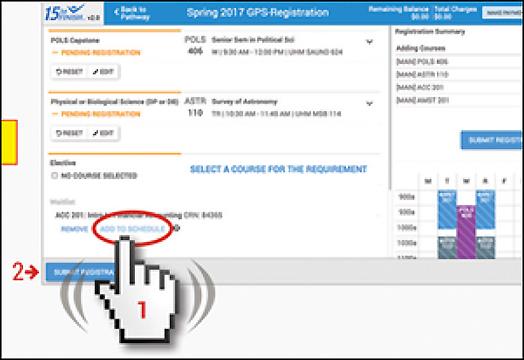
Please note that the waitlist remains in effect until the first day of classes. After the first day of classes, students may register for the course through STAR GPS registration as seats become available.
22. Request to Reserve a Parking Permit
Immediately after you have registered for classes (at least one), click the three lines in the upper right hand corner of the page (next to Make Payment) for a link to the UH Mānoa Commuter Services Office for instructions on how to request a parking permit.
Past experience has taught us that there are often technical glitches with the online parking reservation system when registration officially starts on the first day of registration. Because continuing law students and other graduate students have first priority on the Mānoa campus for reserving a parking permit, please be patient if the system gives you problems and contact the UH Mānoa Commuter Services Office for assistance. As long as you complete the parking permit reservation process on the first day of registration, permits are typically available.
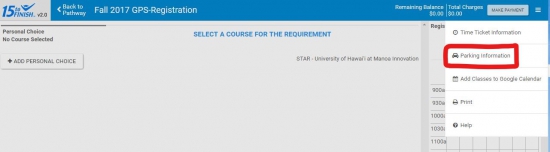
Payment must be RECEIVED or you must sign up for the PAYMENT PLAN by the tuition due date, otherwise your registration MAY be cancelled. Financial aid recipients are to follow financial aid award instructions.
Tuition Payment Deadlines and Financial Aid Award Instructions
- Click Make Payment on the upper right to view your charges.
- Click Make Payment on the bottom to submit your payment. You will be sent to the online payment system.
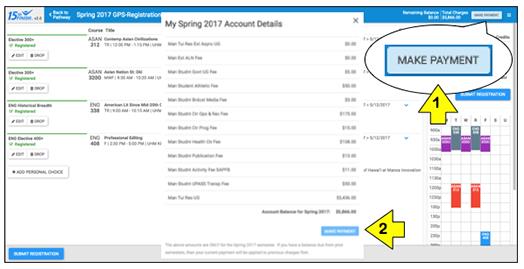
Click the three lines on the upper right to open the hidden menu and print your course schedule.

Checking your course schedule often for errors or updates is highly recommended.
- Click Back to Pathway on the upper left. You will return to the Graduation Pathway screen.
- Click Logout on upper right.
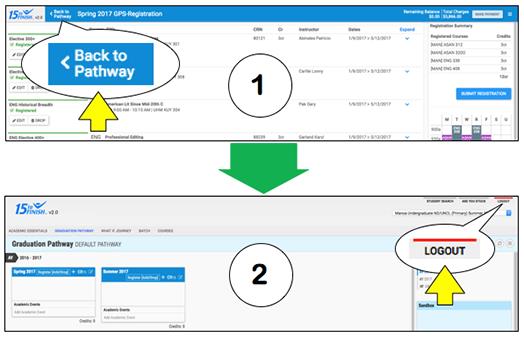
26. Who Do I Contact for Assistance?
Law Registrar’s Office
lawreg@hawaii.edu
(808) 956-7966
Piyada Nonzee, Registrar
(808) 956-3003
pnonzee@hawaii.edu
Daniel Hironaka, Student Services Specialist
(808) 956-3488
dhironak@hawaii.edu
STAR GPS Registration Assistance
STAR Team
(808) 956-4036
starhelp@hawaii.edu
STAR Help
UH Username, Password, Login, or Connection Problem Assistance
ITS Help Desk
(808) 956-8883 or 1 (800) 558-2669
help@hawaii.edu
